ip
Duke User Guide
Features
Duke is a personal task manager. It allows users to view, add, delete and search for tasks. Duke comes with a Graphical User Interface and provides some quality of life features as well, including the ability to undo changes.
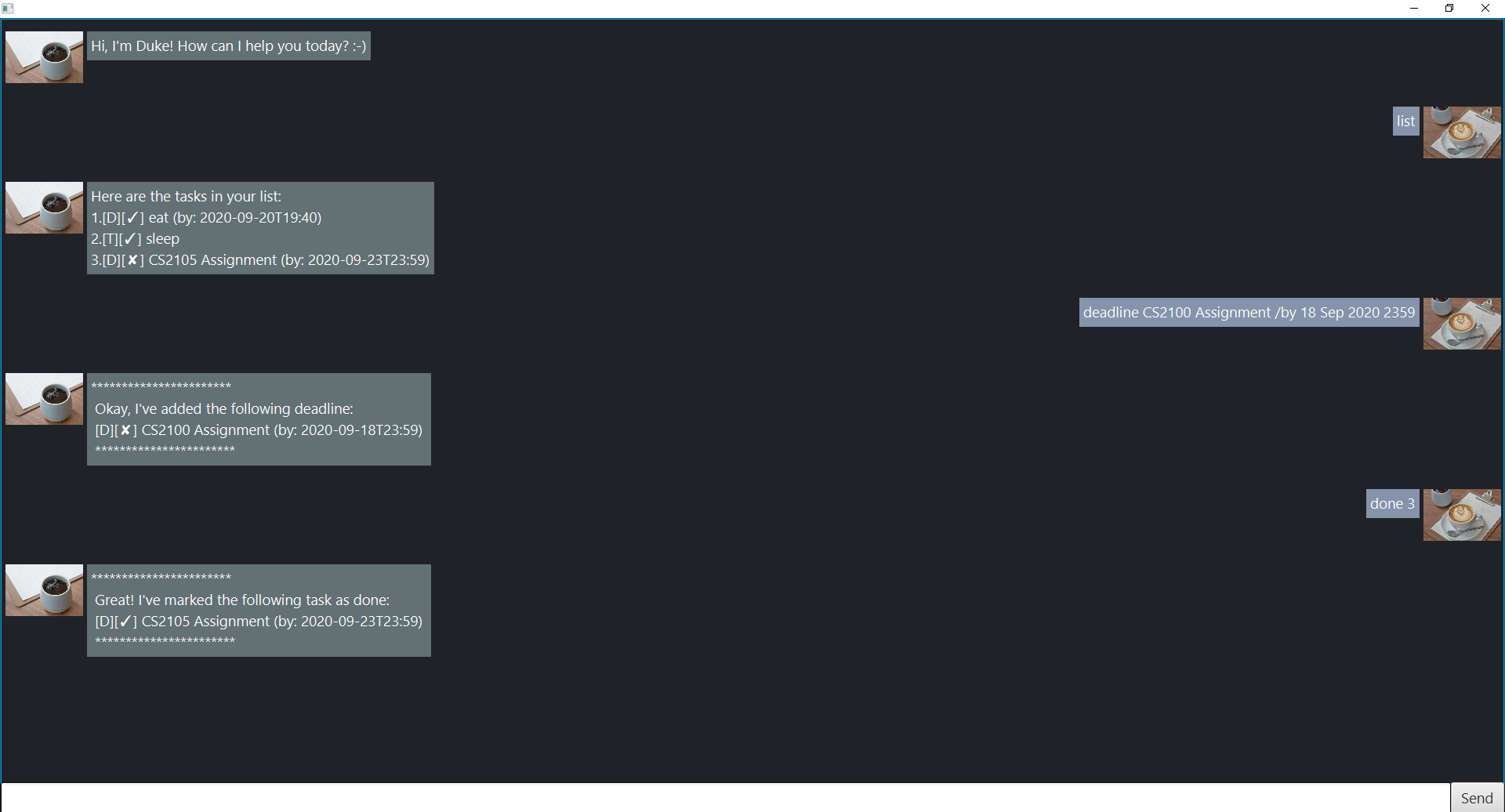
Getting Started
- Ensure that you have java 11 installed on your machine.
- Download the duke.jar file from here.
- Move the duke.jar file into an empty folder.
- Execute it by running
java -jar duke.jaron your terminal or command prompt.
Todo
Add a Todo task.
Usage
todo DESCRIPTION - Adds a Todo task
Adds a basic Todo task to the task list.
Example of usage:
todo go to the gym
Expected outcome:
***********************
Okay! I've added the following task:
[T][✘] go to the gym
***********************
Deadline
Add a Deadline.
Usage
deadline DESCRIPTION /by DATETIME - Adds a Deadline.
Adds a Deadline task to the task list.
Example of usage:
deadline Assignment /by 15 Sep 2020 2359
Expected outcome:
***********************
Okay! I've added the following deadline:
[D][✘] Assignment (by: 2020-09-15T23:59)
***********************
Event
Add a Event.
Usage
event DESCRIPTION /by DATETIME - Adds an Event.
Adds an Event task to the task list.
Example of usage:
event Birthday party /at 16 Sep 2020 2000
Expected outcome:
***********************
Okay! I've added the following event:
[E][✘] Birthday party (at: 2020-09-16T20:00)
***********************
Done
Mark a task as completed.
Usage
done TASKNUMBER - Marks a task as completed.
Mark a task in the task list as completed .
Example of usage:
done 1
Expected outcome:
***********************
Great! I've marked the following task as done:
[T][✓] go to the gym
***********************
Delete
Delete a task.
Usage
delete TASKNUMBER - Deletes a task
Deletes a task from the task list.
Example of usage:
delete 1
Expected outcome:
***********************
Okay, I've deleted the following task:
[T][✓] go to the gym
***********************
List
View all tasks
Usage
list - Lists all tasks
Lists all the tasks in the task list.
Example of usage:
list
Expected outcome:
Here are the tasks in your list:
1.[D][✘] Assignment (by: 2020-09-15T23:59)
2.[E][✘] Birthday party (at: 2020-09-16T20:00)
Find
Find tasks by keyword
Usage
find KEYWORD - Find tasks containing keyword
Searches for and lists the tasks in the task list containing a given keyword.
Example of usage:
find Assignment
Expected outcome:
***********************
Here are the matching tasks in your list:
1.[D][✘] Assignment (by: 2020-09-15T23:59)
2.[D][✘] CS2105 Assignment (by: 2020-09-23T23:59)
***********************
Undo
Undo previous commands
Usage
undo - undo the most recent command
Undos the most recent command. Commands which did not change the task list
such as list and find will not be considered when deciding the most
recent command.
Undo can be used multiple times sequentially to undo multiple commands. However, once you close the application , the commands made during that session will not be undoable.
Example of usage:
done 1 > undo > list
Expected outcome:
done 1 Mark task 1 as done:
***********************
Great! I've marked the following task as done:
[T][✓] go to the gym
***********************
undo Undo previous done 1 command:
Undo previous command!
list Verify done command undone:
Here are the tasks in your list:
1.[T][✘] go to the gym
Exit
Exit application
Usage
bye - Exits the application
Exits the application.
Example of usage:
bye
Expected outcome:
***********************
Bye! See you again soon! :-)
***********************
[Application Exits, User Interface clsoes]